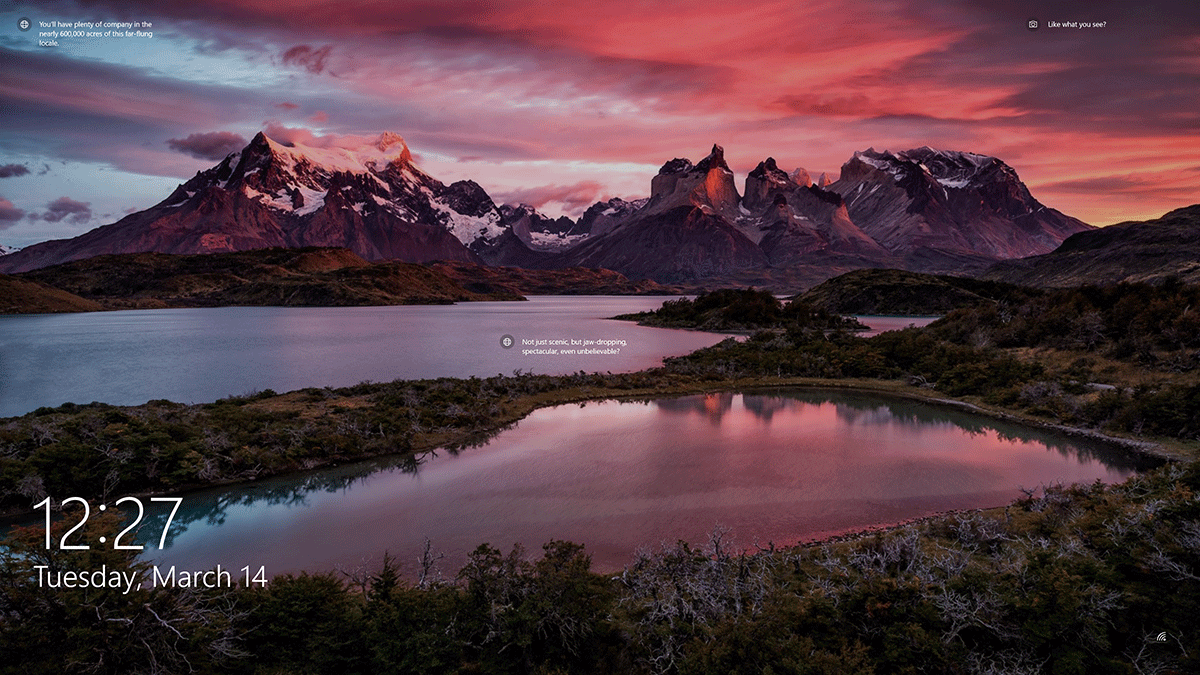Microsoft is turning Windows 10 into an advertising platform and the ability to disable these ads are hidden in different menus, require Pro/Enterprise versions, or can't be disabled at all...but with a single click, SnapBack Apps takes care of all of them.
Which Ads will be disabled?
Ads on the Lock Screen (Windows Spotlight)
Love the different pictures on your lock screen but hate the ads?
Unfortunately Windows 10 won't let you have one without the other, but SnapBack Apps will!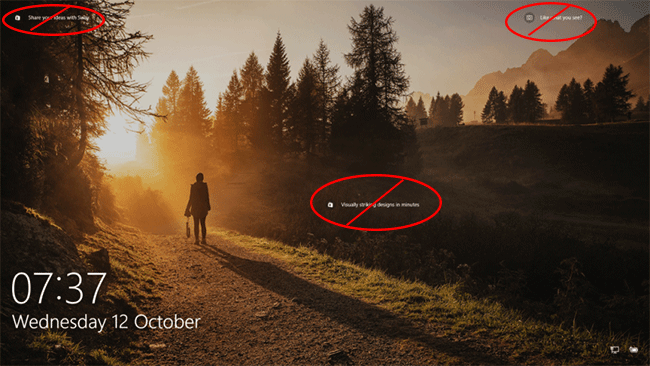
Ads in File Explorer
(Option to disable in "Folder Options")
App Suggestions in Start Menu and Tiles
(Option to disable in Settings->Personalization, but only effects the Start Menu, not the Tiles)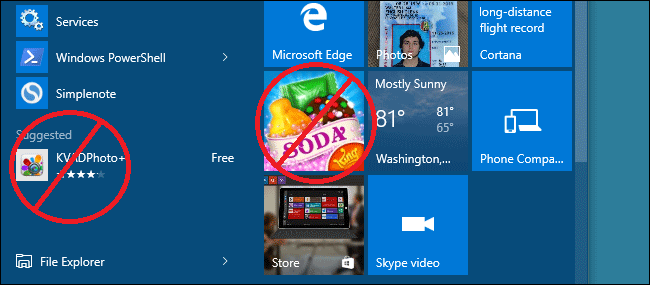
Note that existing suggestions on your Start menu won’t be removed automatically, though you can right-click them and remove them yourself. However, new suggestions and live tiles should no longer appear.Tips and Tricks popups in the Task Bar and Action Center
(Option to disable in Settings->System)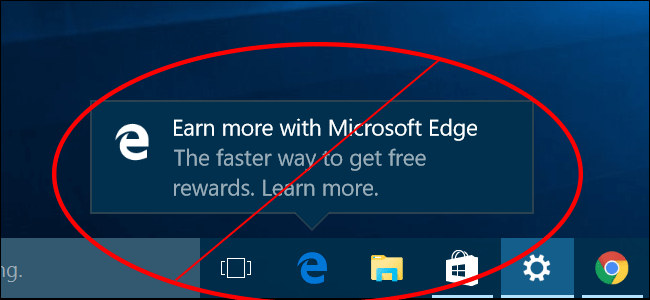
Without SnapBack Apps there is no way to disable ads on your Windows Spotlight lock screen
(The only option is to disable Windows Spotlight completely...)