Updates are important, but they shouldn't interrupt your work or break your PC!
No more forced inconvenient updates!
No more automatic reboots!
No more unexpected large downloads!
No more updates loaded with bugs!
No more out-of-date Defender!
No more of your time wasted!
Click here to see this app in action (screenshots)
This is what you should be seeing before letting SnapBack Apps manage Windows Updates:
(If you have use the "Prevent Reboots" app, your status will reflect it)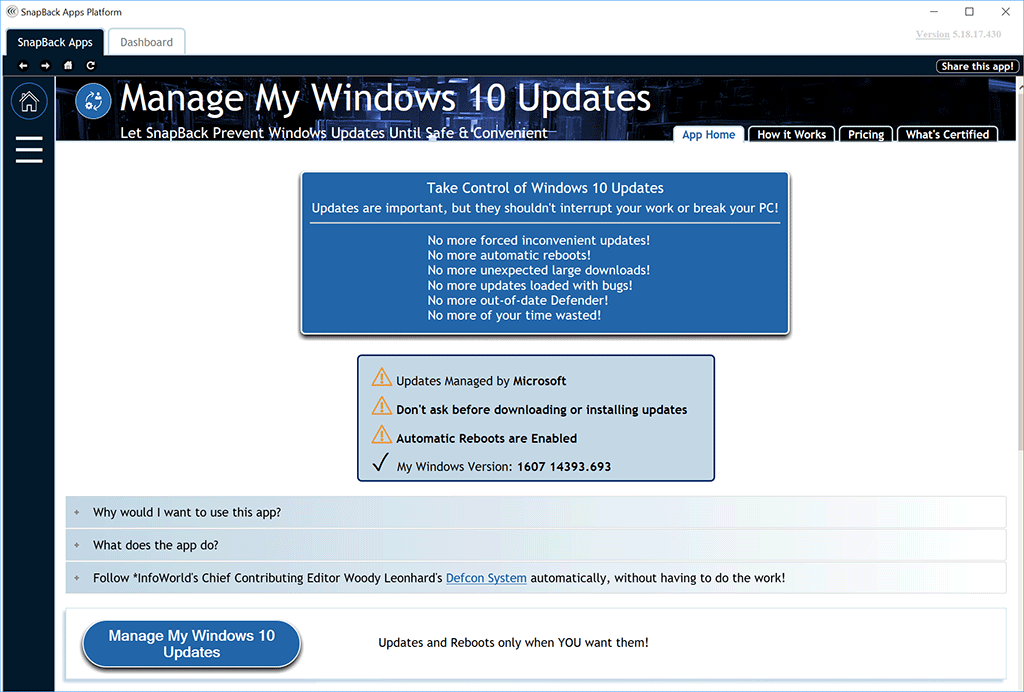
Once you push the button "Manage My Windows 10 Updates", SnapBack Apps will attempt to update itself.
This ensures SnapBack Apps will have the most up to date information before taking any action
(ex. You downloaded it a week ago, and just installed it today)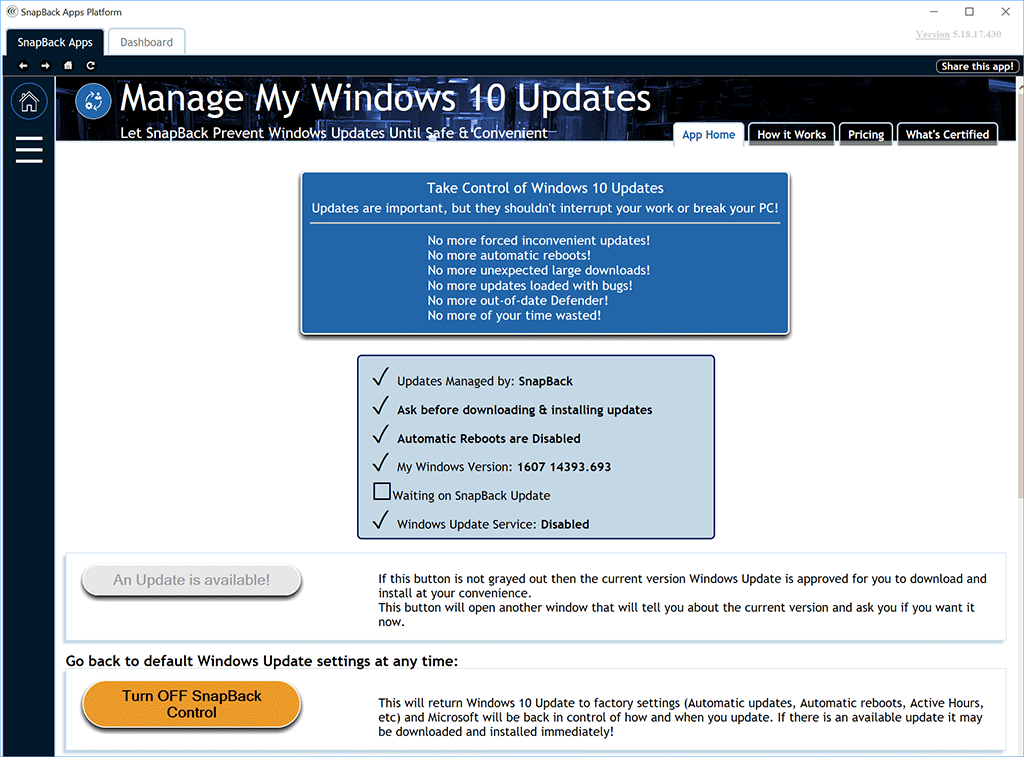
Now that SnapBack Apps is up to date, the status will show if the current available version of Windows is approved, or not, and if you need an update.
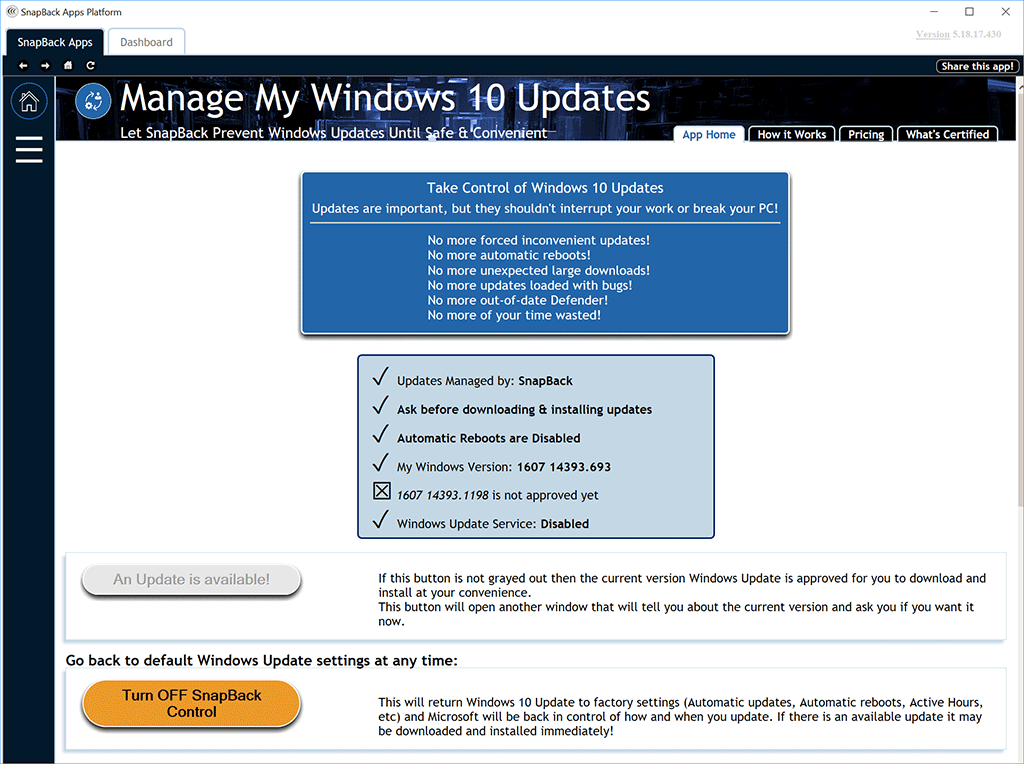
If the current update is approved and your Windows is not up to date you will get an alert popup informing you it's ready...
Closing this popup will remind you again in an hour automatically.
This popup can be opened at any time by clicking the button "An Update is available":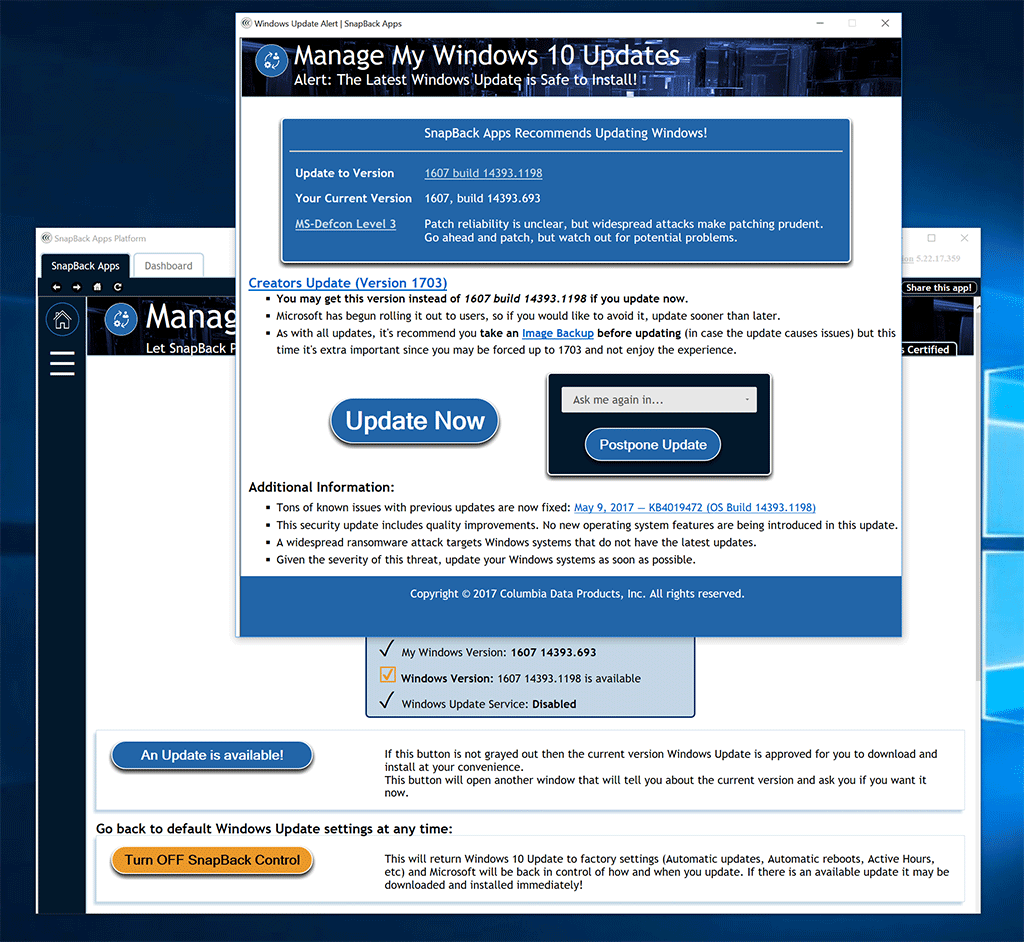
You will not get an update until you want it! So if it's not a good time or known issue affects you, just choose to be reminded again in the future:
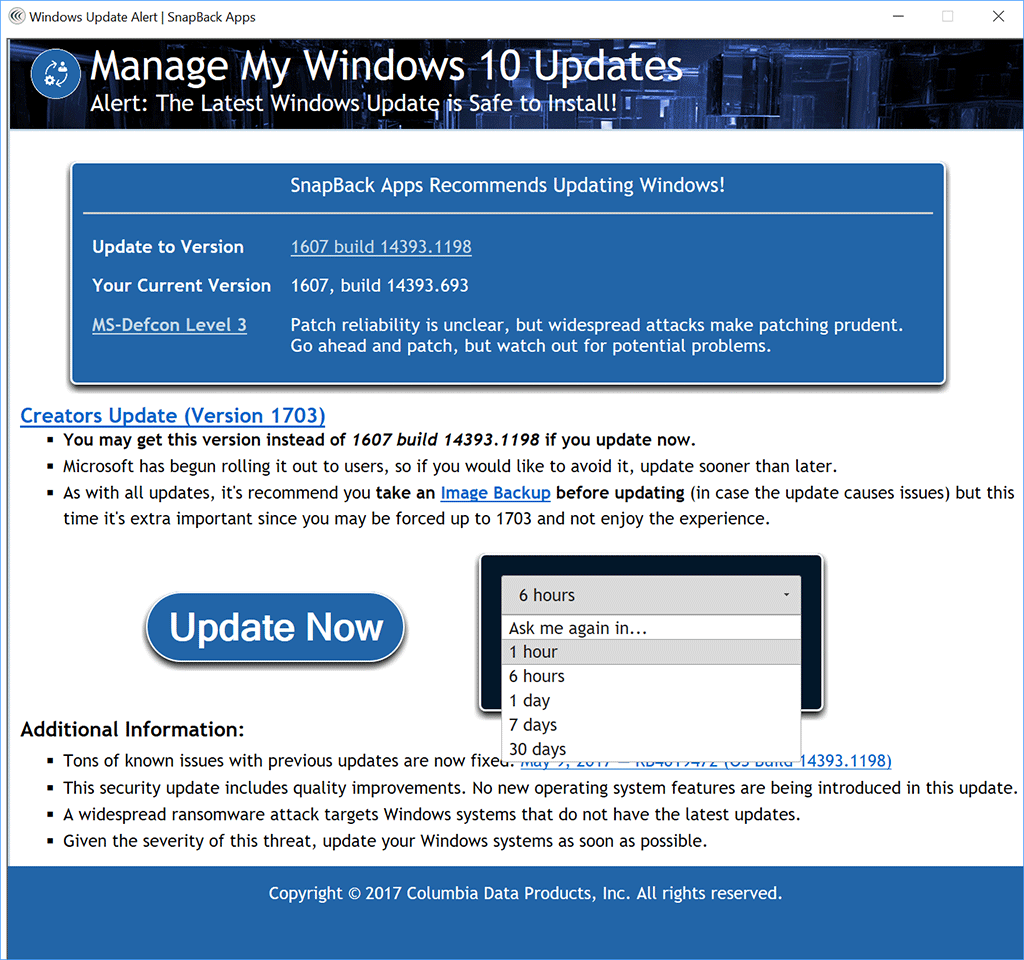
If you click "Update Now" you will be reminded to take an Image Backup, after that the "Settings-Windows Update" window will open and start updating Windows:

Windows Update will start downloading your update automatically:
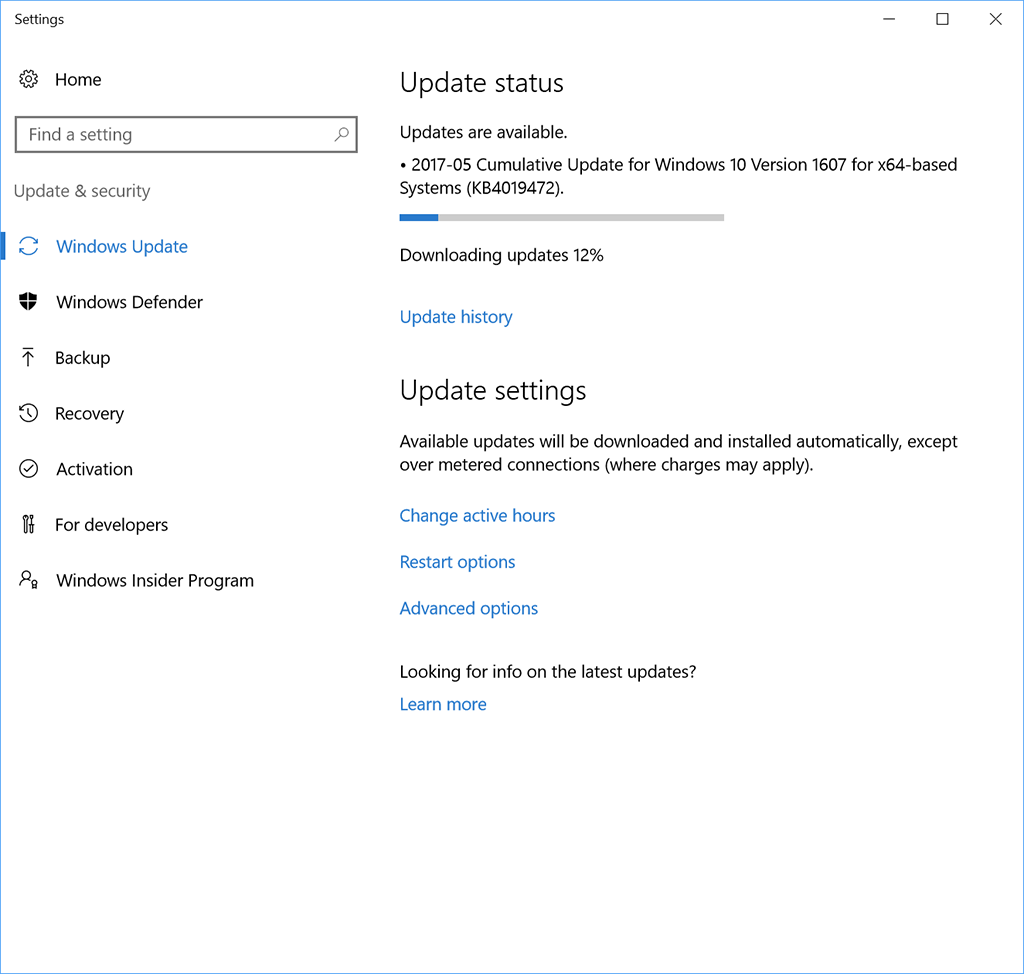
Once update have been downloaded and installed, Windows may tell you "A restart is required", if it's a good time for you, restart now.
Otherwise, Windows will wait for YOU to restart.
You can ignore "Your device is scheduled to restart..." because SnapBack Apps is preventing that for you!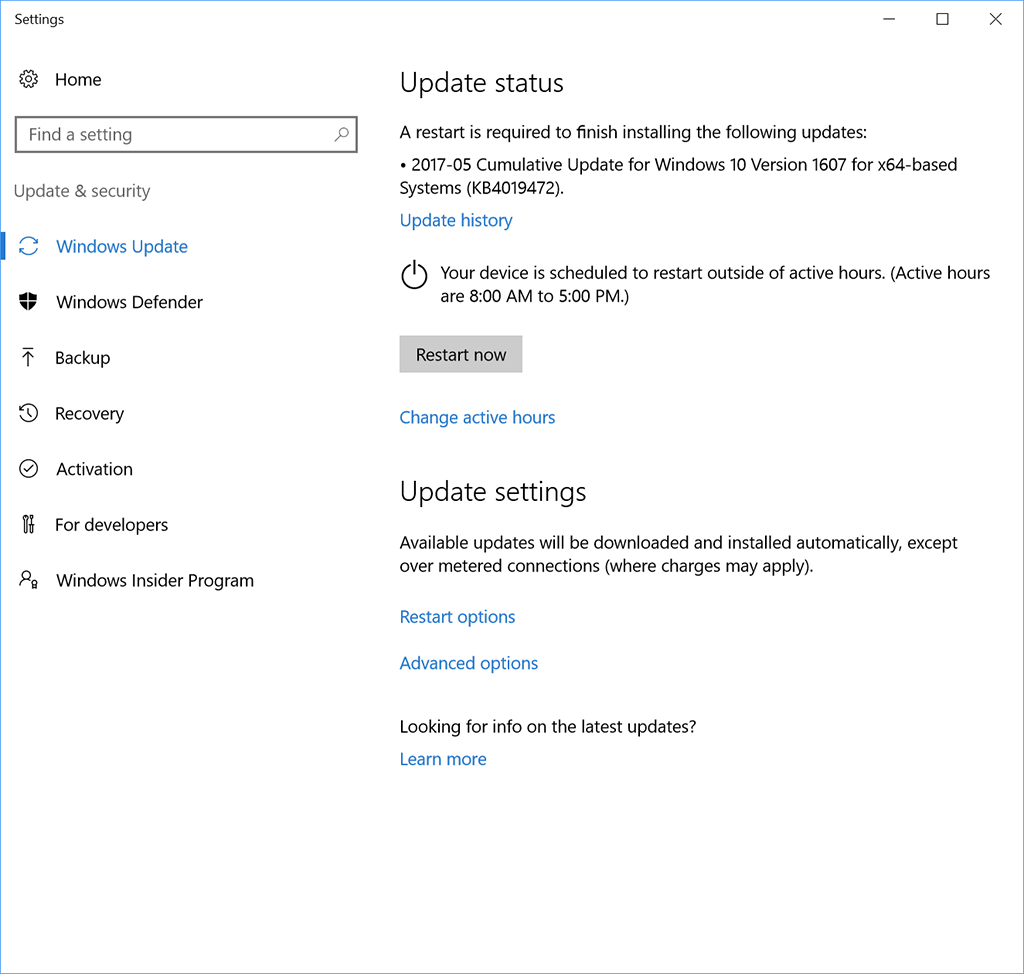
While SnapBack Apps is managing your Updates, your Windows Updates screen will tell you there's an error which you can ignore:
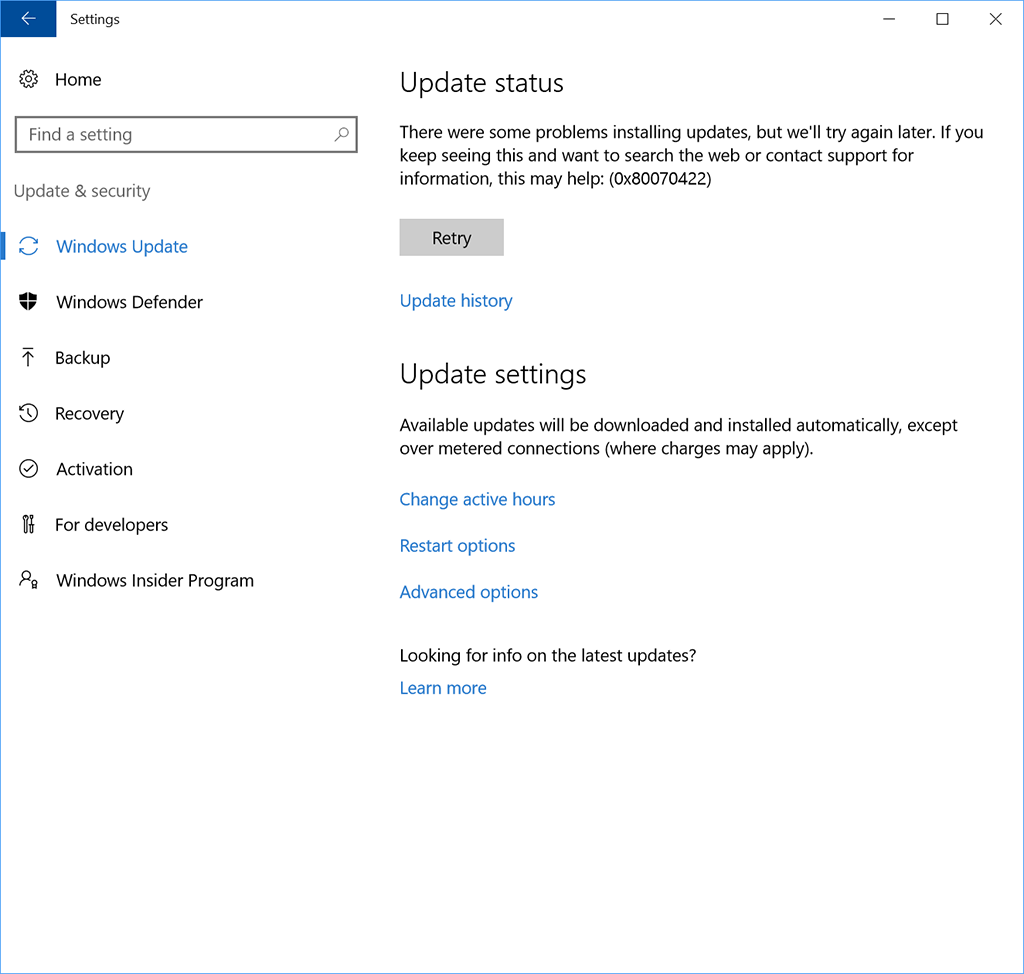
Note: You will not be able to use the Microsoft Store while Windows Updates are managed by Snapback:
The Store uses the same service that SnapBack disables to control updates.
Work Arounds:
Work Arounds:
- Most things in the Store have their own websites where you can download them directly.
- Download what you want from the Store before allowing SnapBack to manage your updates.
- *CAUTION* You can turn off SnapBack's managing of Windows Update at any time to use the Store, but you will also get the latest Windows Updates immediately!
(Don't forget to turn "Manage My Windows 10 Updates" back on when you're done using the Store!)
*Columbia Data Products nor SnapBack Apps is associated with, endorsed, or sponsored by either "Woody" or "InfoWorld". We are merely using and applying Woody's advice that may be publicly published from time to time. We are however, grateful for his advice and support of our mission to help all users